# Forgotten Password
If you have forgotten your password, our system allows you to easily reset it and regain access to your account.
# Resetting Your Forgotten Password
You can reset your password by following these steps:
Open the Event Booking Customer Site - navigate to the login page of the application.
Open the Forgotten Password Screen - click on the Forgotten Password link on the login screen.
Enter Your Email Address - type in the email address associated with your account.
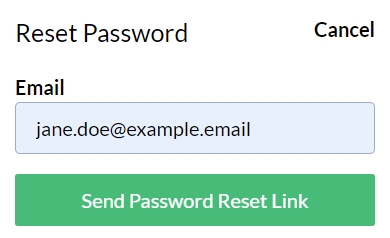
Submit Your Request - click the 'Send Password Reset' Link button to request a password reset link. When the password reset link is sent successfully, a 'We have emailed your password reset link!' message will appear.
Check Your Email - if your email address is found in the registered user database, you will receive an email containing a link to the system with your login and a unique token that will let us reset your password securely. Always check your spam folder and make sure to mark these emails as 'not spam.'
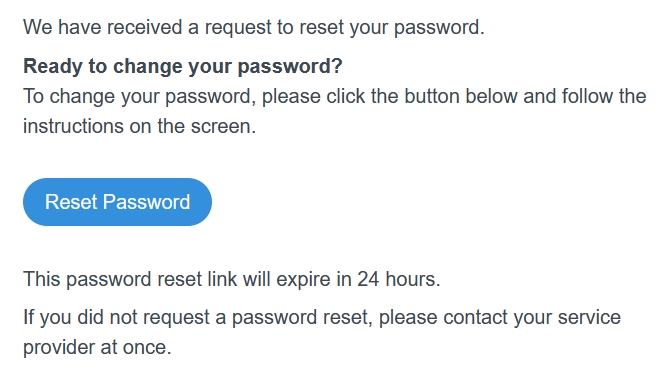
- Follow the Instructions:
- Click the link in the email to open the password reset page.
- Enter your new password and confirm it.
- Submit the new password in a new Login session to complete the reset process.
# Handling Reset Issues
If you encounter any issues during the password reset process, consider the following:
No Email Received:
- Ensure that you have entered the correct email address. It must match the one associated with your account.
- Check your spam or junk folder.
Link Expired - the password reset link will expire after a certain period. If this happens, request a new password reset link.
Link Not Opening - if you are having trouble clicking the 'Reset Password' button, copy and paste the URL at the bottom of the email into your web browser.
TIP
When creating a new password, please ensure that it contains at least 10 characters, including at least one uppercase letter and one number.
If you continue to experience issues, please contact support for further assistance.
# Admin Setup
A password reset link can also be generated through the Admin panel via the Customers page. In the list of customers, you will see non-admin users, or you can use the search function to find a specific user. When you click on a user, in the customer's page, click the 'Send password reset email' button to send a password reset link.
The text of forgotten password emails cannot be changed via the Admin panel as it is set at site level upon installation.
← Login Change Password →