# Edit Order
After completing an order, subsequent access for necessary adjustments to the order is available directly at the top of the main page. If there is more than one order, you can view all orders by clicking on the description below, e.g., '1 current order not listed. Click here to view all.'

# Editing Your Order
Please note that the available actions for a particular order can change over time depending on the status of the event.
# Cancel Order
When you click to cancel an order, a Cancellation Confirmation pop-up will appear. If options are provided, select a reason for the cancellation and click 'Cancel Order.'
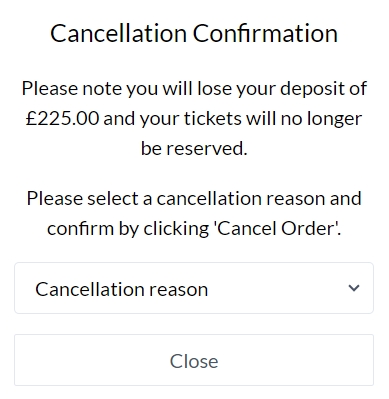
# Edit Order
The Edit Order option redirects you to the beginning of the ordering process, specifically to the Ticket Quantities screen. Here, you can make various modifications to your order, including adjusting the party size, altering product quantities, updating contact details, specifying dietary requirements, and making special requests. Once you have made the necessary changes, click 'Update Order' to save the modifications. Additionally, you have the option to proceed with making the full payment for the updated order.
TIP
Please note that if you reduce the number of tickets after making an initial deposit, you might incur additional expenses related to either a lost deposit or a lost place. The deposit amount, set by the venue for the particular event, refers to the non-refundable portion of the initial payment made for the event. A lost place charge occurs when the value of the cancelled ticket is charged because the place is no longer available for others to book. If you reduce your ticket quantity after the final payment date, lost place lines will be created with a price equal to the price of the removed ticket. Please review these potential costs before making any changes to your ticket quantities.
# Edit Dietaries
The Edit Dietaries option allows you to make additional dietary requests before the event. By selecting this option, you will be directed to the Dietary Requirements page where you can make changes and update the dietary information for the order without making any additional payments. This allows you to inform event organisers of any dietary preferences or allergies in advance, ensuring that they have this information before the event.
# Pay Balance
The Event Booking Software offers you the convenient option to pay later for your order, providing flexibility in managing your expenses or even asking event partners to pay their bill share before the event. If only the deposit amount was initially paid, you will find the option to clear the remaining balance by selecting 'Pay Balance.' The payment transaction for the balance uses WorldPay, the same method used for the initial deposit payment.
# Admin Setup
Administrators can efficiently manage order changes using the Recent Orders > Display Orders screen. By clicking on the 'History' button, administrators can access a comprehensive action history for each order, detailing all modifications and actions carried out. This comprehensive record captures every change made to orders, along with any associated invoices.
Dietary preferences for a specific order can be accessed via the Notes screen on the Set Up Menu > Display Orders page. New dietary requirements can be configured on the Dietaries Configuration page. Additionally, all dietary requirements can be conveniently printed using the Dietaries report.
If an order is cancelled, it will be listed on the Cancelled Orders page.
# Lost Deposit/Lost Place
A lost deposit charge is applied if a customer reduces their ticket quantity before the final payment date. Conversely, a lost place charge is applied if the reduction occurs after the final payment date, with the value of the cancelled tickets being charged. These dependencies are set based on event parameters such as the Event Date, Final Payment Date, and Order Cutoff Date.
The lost deposit price, referred to as the Deposit Amount, is taken from the Event page, while the lost place price is derived from the ticket price. By default, four inactive lost place products are created in the system. These can be renamed and enabled for a particular event on the Event page by ticking the products available for the exhibition.