# Drink Selection
On the Drink Selection screen, you can choose beverages for your event or select products from other available product groups.
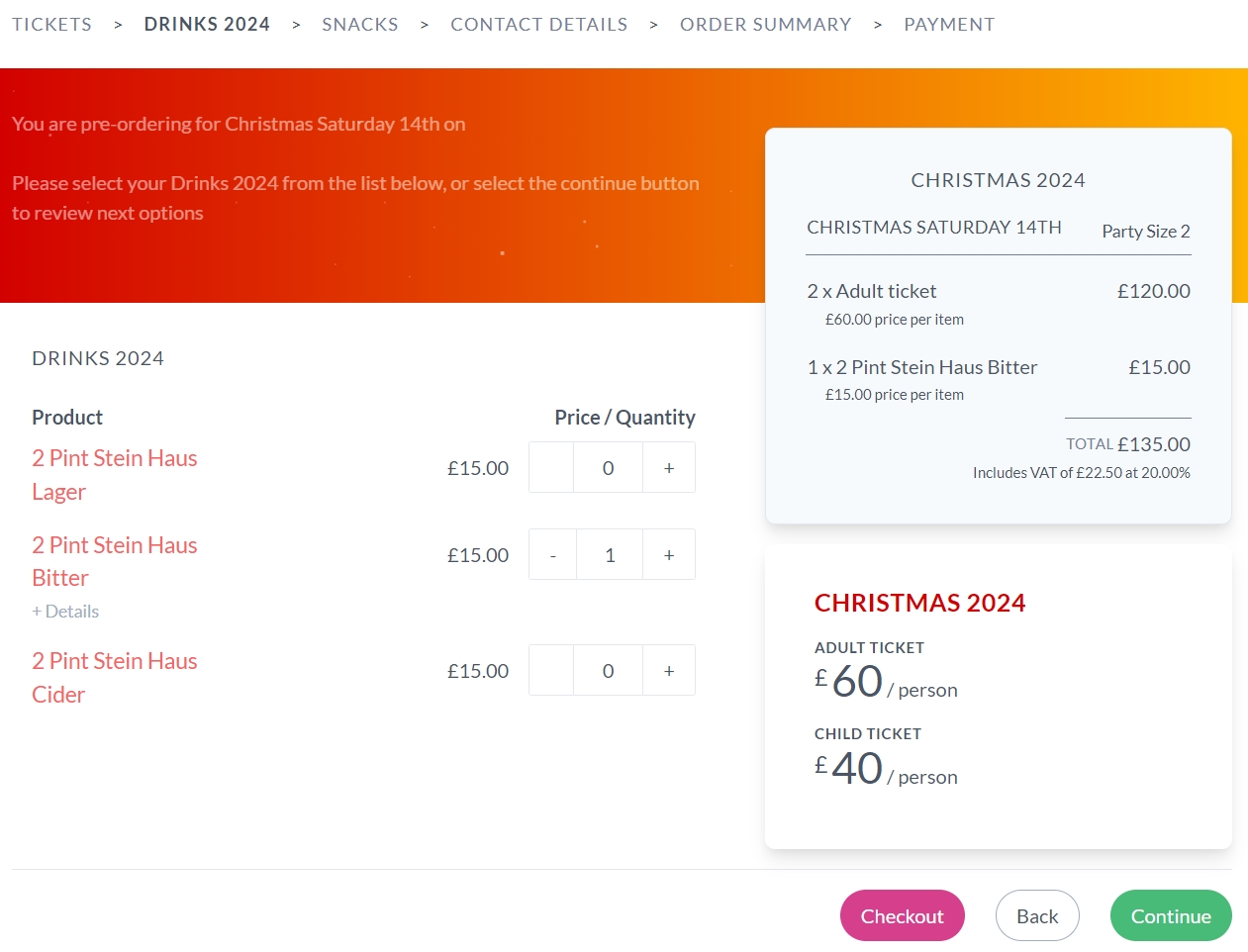
# Drink Selection Insight
If there are multiple product groups, you will find them listed directly below the event header in the order flow, with the current booking stage highlighted in bold (e.g., 'TICKETS > WINE > CONTACT DETAILS > DIETARIES > ORDER SUMMARY > PAYMENT').
Once you have selected a product, it will be immediately reflected in the Order Summary box on the right side of the screen. This block displays information about the selected products, their quantities, prices for each product, the chosen party size, and the total price. In addition to regular products, you may also encounter custom products that allow you to specify the amount you wish to spend in advance. For some events, certain products, such as 'All Inclusive' packages, must match the guest count to proceed with checkout. Additionally, there may be products where instead of product quantity with a fixed price, you can insert the custom amount you are willing to spend, e.g., for 'Bar Tab' purposes, which allows you to prepay a specific amount to be used towards drinks at the event.
Review your selections carefully to ensure you have everything you need for a fantastic event. Once you have made your selection, proceed by clicking the 'Continue' button to move to the next product group if the event offers multiple product groups. Alternatively, select the 'Checkout' button for early checkout if you have selected a product and are certain that you will not need any additional products. If there are no more product groups, you will see the 'Purchase Tickets' button. Clicking this button will take you to the 'Contact Details' screen, where you can input your personal information, including the email address to which order details will be sent. Please note that logging in or signing up for an Event Booking site account is necessary to proceed.
# Admin Setup
# Product Selection Block
The order flow, for example, 'TICKETS > WINE > CONTACT DETAILS > DIETARIES > ORDER SUMMARY > PAYMENT,' illustrates the entire order progression, incorporating product groups customers can select for the event. Available product groups can be set by marking individual products on the Events page.
To add new products to a Product Group, navigate to the Product Group page. Please note that unless specified as custom products, only items with established tariffs are displayed for customers. Additionally, customers will only see products from product groups not marked as Ticket Groups on the Product Group page. Variable Price and Must Match Guest products can be enabled on the Products page.
# Order Summary
For more details about the information displayed in the Order Summary block, please refer to the Ticket Quantities page.
# Ticket Group Card
For more information about creating content for the Ticket Group card, please refer to the Ticket Selection page.
# Navigation Buttons
The Continue, Checkout, and Purchase Tickets buttons are rendered conditionally depending on whether there are remaining unopened product groups for the event. The checkout button is enabled on the Event Group page. After enabling, it becomes available on all product group pages except the last one once a product is selected. Product groups are selected by ticking their individual products at the bottom of the Events page.