# WorldPay Payment
Once all event selections are completed, proceed to make your payment on the Worldpay Payment page.
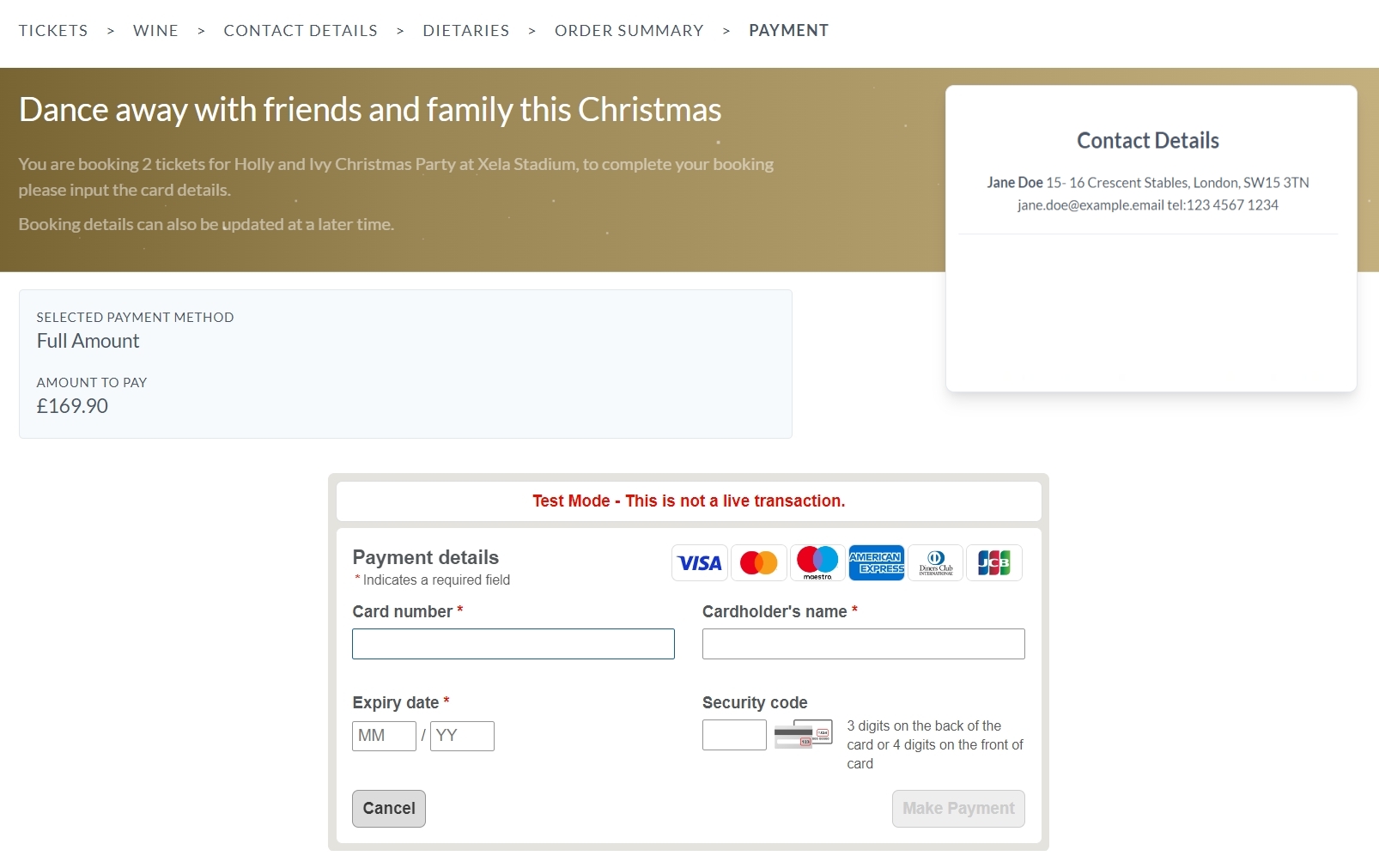
# Payment Insight
On the Payment screen, the left side displays your selected payment method, either full payment or deposit, along with the precise amount due.
For online bookings made before the event, the Event Booking Software processes payments through Worldpay, accepting various card types like Visa, Mastercard, Maestro, American Express, Diners, and JCB. Ensure that the registered address (including Address, City, Post Code, and Country) matches the details associated with your chosen card to avoid payment failure. In case of payment failure, please check your contact details again or use another card.
IMPORTANT
During the payment process, please refrain from using the 'Back' or 'Reload' buttons or navigating to other pages, as this might disrupt the transaction. Should you have any issues regarding your booking, please contact Xela Stadium Hospitality Team on hello@xela.co.uk.
# Admin Setup
WorldPay payment transactions and order creation are two distinct yet interconnected procedures within the Event Booking Software. WorldPay operates externally, functioning as a payment processor for transactions on the customer facing site. In addition to WorldPay, the software supports other payment methods such as bank transfers and credit card payments for transactions occurring outside the customer facing site. These external transactions are manually logged within the Admin panel of the software.
For payment management, navigate to the 'Recent Orders > Display Orders' on the Admin panel screen. Here, you can manage payments, make additions or refunds, and access detailed payment history. Click the 'Payment' button to view detailed information and enable editing. If an order has been fully paid, you will notice the 'Refund' button instead of the payment option.
A comprehensive report detailing all transactions is accessible through the Payments Report.