# Registration
# Steps to Register
Creating a new account is simple and quick, with registration open to all new users.
To create a new account, please follow these steps:
- Open the Registration Screen - go to the Event Booking application, click 'Register' on the top menu, and open the registration pop-up.
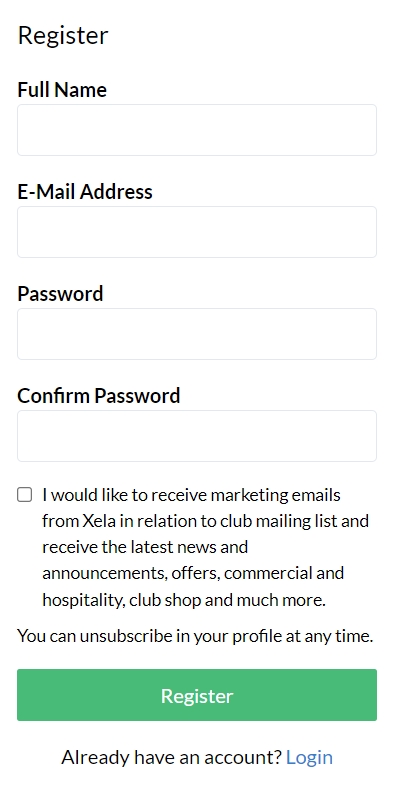
Enter Your Details:
- Full name: Type your full name.
- Email: Type a valid email address.
- Password: Create a password and type it.
- Confirm password: Re-enter your password to confirm it.
Optionally Agree to Data Processing Statements - check the boxes to agree to receive marketing emails and other communications. You can unsubscribe from these emails in your profile at any time.
Submit Your Registration Information - click the 'Register' button to create your account.
# Handling Registration Errors
If you encounter any issues during registration, please refer to the following common errors and their solutions:
Empty Fields - ensure all required fields (full name, email, password, confirm password) are filled in.
Invalid Email Address - double-check that your email address is valid and correctly formatted.
Password Requirements - make sure that your password contains at least 10 characters, including at least one uppercase letter and one number.
Email Already Taken - if you see an error stating that the email is already in use, you may already have an account. Try logging in or using the Password Reset feature.
By following these guidelines, you should be able to successfully create a new account. If you continue to experience issues, please contact support for further assistance.
# Admin Setup
Administrators have the additional option to create a new user manually in the Admin panel. To create a new user, please follow the guidelines explained on the Customers page.
TIP
Make sure the new user is aware and expecting the email and they check their spam folder.
← My Profile Login →