# Forgotten Password
# Reset Your Password
If you do not remember your login or password, you can recover your account through our Forgot Passwordfeature by following these steps:
- Open the URL of your admin system.
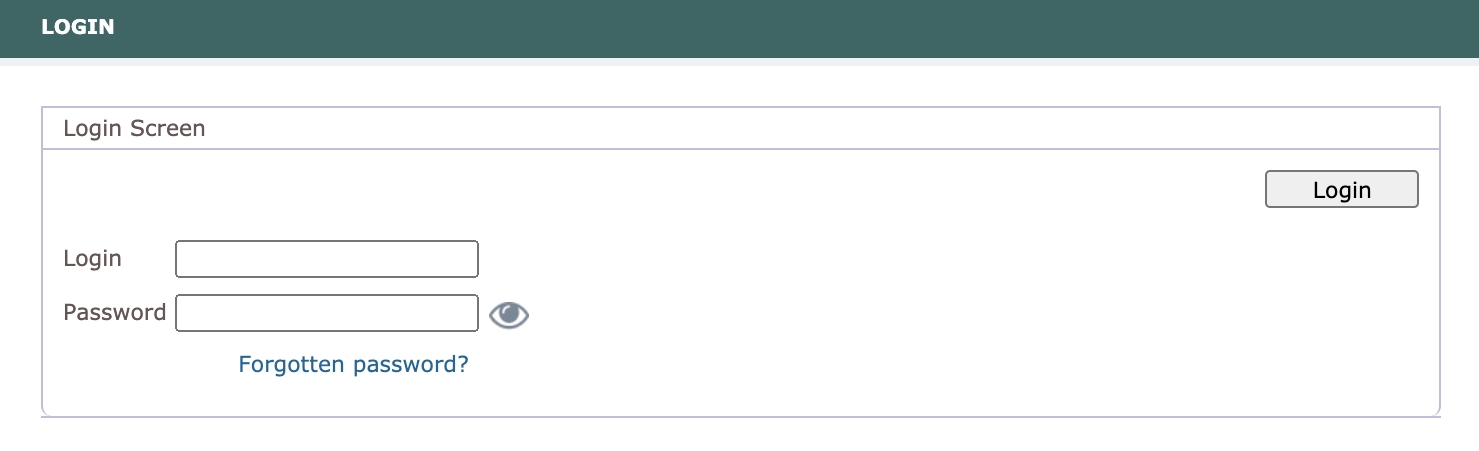
On the Login Screen, click on
Forgotten password?Input your registered email address.
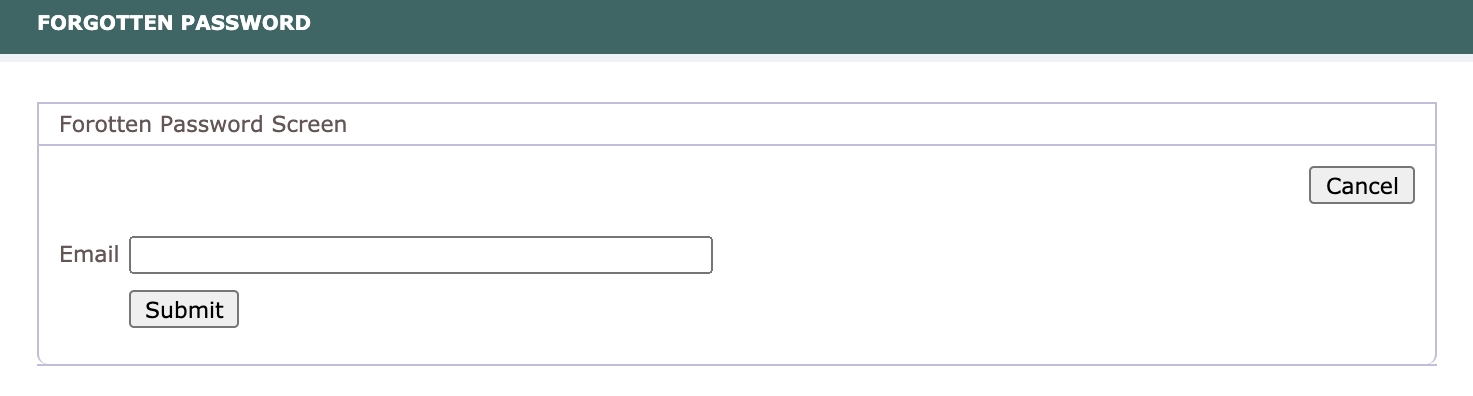
Click on the
Submitbutton.If your email address is found in the registered user database, an email will be sent to you containing a link to the system along with your login details and a unique token. This token will allow us to securely reset your password.
TIP
Remember to check your spam folder and ensure that if you find a password reset email there, mark it as not spam!
TIP
Please make sure that your password contains at least 10 characters including at least one upper case letter and one number.
- If you do not receive an email with instructions on how to reset your password or encounter other issues during the process, please reach out to your manager. They can provide assistance in resetting your password, as outlined in the next section.
# Need Help Resetting the Password?
To help another person to recover their password and/or login, please follow these steps:
Navigate to
Setup Menu > Admin Userspage.Locate the user who requires assistance in recovering their password, and click on their name to open the
Display Admin Userscreen.
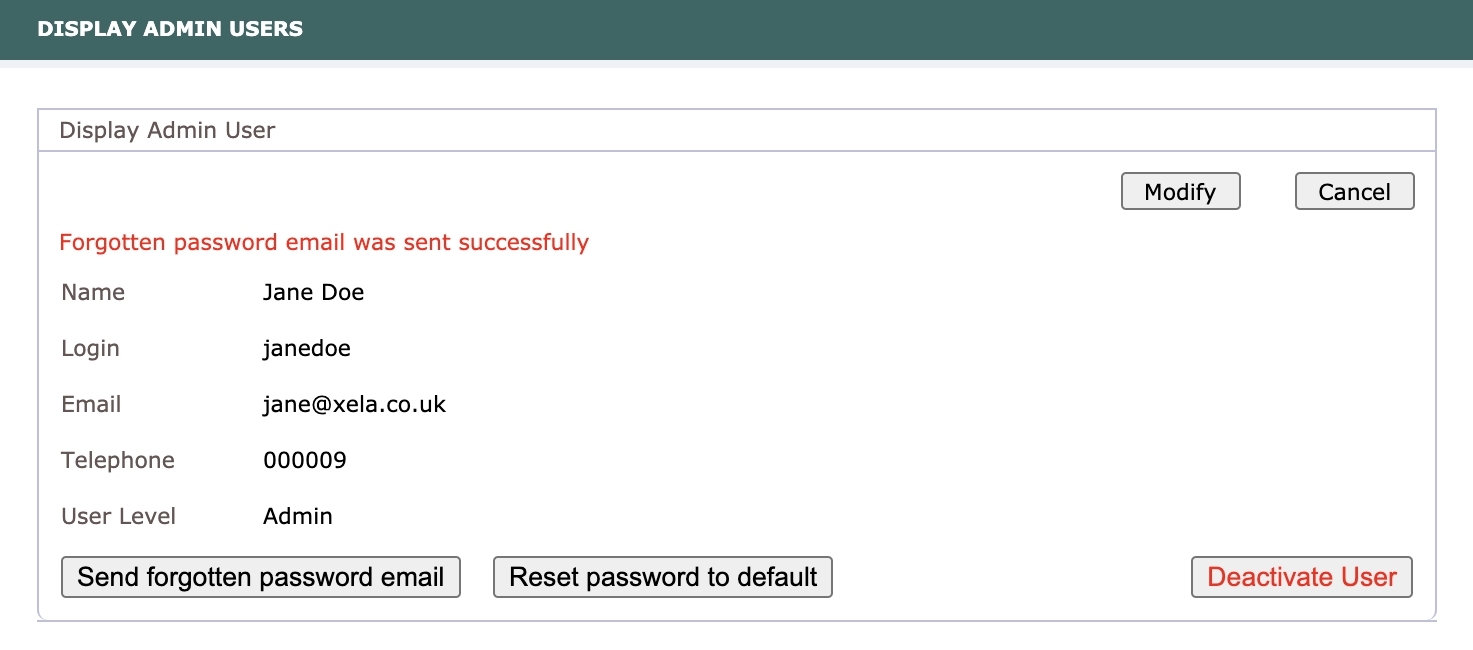
Click on the
Send forgotten password emailbutton and the user will receive an email containing a link to the system with their login and a unique token that will let us reset their password securely.If you still encounter issues during the password recovery process, you can reset the password to default as explained in the next section.
# Reset Password to Default
WARNING
Please note that the site's default password must be set before it can be used. For instructions on how to set the Default Password, please refer to the Configuration page.
To reset another user's password, please follow these steps:
- Navigate to the
Setup Menu > Admin Userspage. - Locate the user who needs their password to be reset and click on user's name to open the
Display Admin Userscreen. - Click on the
Reset password to defaultbutton.
This action will replace the user's old password with the site's Default Password.
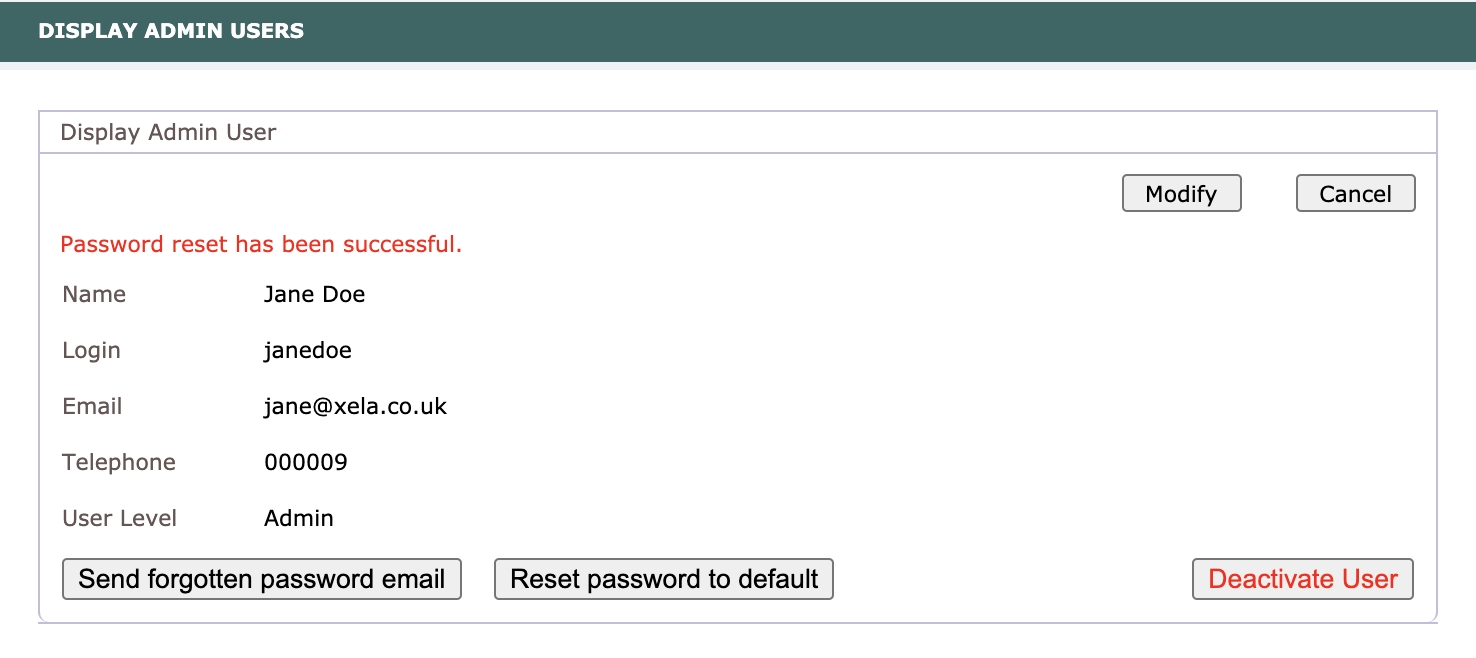
← Login Change Password →