# Event Matrix
Event Booking Software offers a vast range of comprehensive reporting tools to enhance your event analysis and management. Within the Reports Menu, you will find the following divisions: Event Matrix, Revenue Report, Payments Report, Orders Report, Dietaries Report, Drinks Report, Discount Report, Consent Report, Product Volumes and Bulk Emails. You can explore each of these sections to identify which one best aligns with your needs for event analysis and management.
The Event Matrix is a one-day report that serves as a summary of all bookings, orders, and requirements for the day, with the purpose of printing it out and having it available on the day of the event.
TIP
You can generate Event Matrix report also for a past date.
# Report Criteria
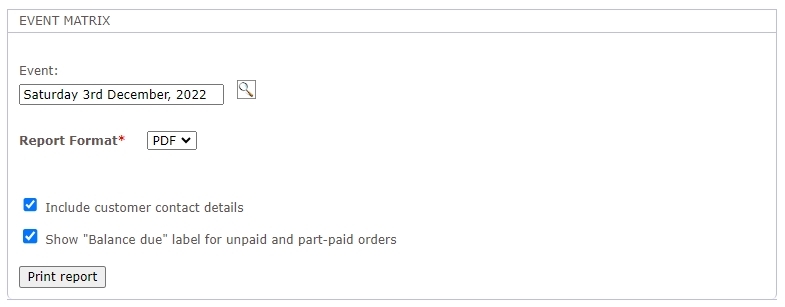
In the Event Matrix screen, you can customize these parameters to include in the report:
- Select the event date using the format
dd/mm/yyyy.Alternatively, you can use the magnifying glass icon to choose the specific event for which you want to generate a report. - Select whether you want to include or exclude
Contact Detailsfrom theEvent Matrixreport:Contact Name,Company Name,andInvoice Numberare always included in this report.- To include additional customer contact details such as
Address,Email,andTelephone,tick theInclude customer contact detailscheckbox.
- You have the option to download the report in either PDF format for easy viewing or as a CSV file, which can be opened and analyzed using spreadsheet software.
# Report Contents

The Event Matrix report displays all orders for the selected date, organized by company name if available, or by the booker's full name. Available timeslots for the event, if multiple, are displayed at the top of the page.
The Event Matrix report displays a list of all orders for the selected date, with columns including:
Contact Detailsinclude the contact person, company name, address, phone number and email.Guestsrepresents how many tickets have been purchased.Table Number(s)are shown only if an admin has assigned one at theOrder Headerlevel. For more information on setting table numbers, please refer to the Add Orders section.Detailsinclude all products and quantities ordered.- The
Notessection includes any notes made by the customer and also displays payment status in red ifShow "Balance due" label for unpaid and part-paid ordersoption was ticked for theEvent Matrixreport.
The last page of the report provides a product summary, totaling all the products required for the chosen date and categorized by Product Group.
# Table Summary
If tables are used to set the event capacity, an additional Table Summary report is included in the Event Matrix. This report provides details on table usage for the event and helps event managers ensure efficient table allocations and customer distribution. The report includes key information such as:
In the Table column, you will see the tables listed with their default sizes (e.g., A-12, B-6, etc.), where the number represents the size of the table (the number of covers it can accommodate).
The Allocation column lists the orders assigned to each table. Each entry includes the invoice reference (e.g., BOOK24-1000), the booker's name, and the number of covers associated with that order (e.g., '5'). If table sharing is enabled, and multiple orders are assigned to the same table, additional columns are used to display the shared allocations.
At the bottom of the report, two totals are provided:
- Total Tables - the total number of tables used.
- Total Covers - the total number of covers (tickets sold) for all the tables combined.
In the case of oversubscription, an additional field in red will be displayed: Unallocated Covers, showing the number of oversubscribed covers. In such a case, an additional table, 'Order Covers,' will be added, detailing unallocated orders and their respective covers.
TIP
The Table Summary feature, in addition to automatically distributing orders across tables, also merges orders if the company and contact names are the same. Thus, a booker who makes a later order amendment for additional guests will have their orders combined under the same table allocation.
TIP
The Event Booking software intelligently optimizes table allocations as events near capacity. In a Restaurant configuration, if a 3-cover order is allocated to a large table, several two-cover tables remain free, and a new large order is made, the system can reallocate the new large order to the large table and move the 3-cover order to two smaller tables, thus freeing up additional capacity while maintaining the no-sharing rule.