# Orders Report
Orders Report offers a comprehensive view of all orders within a designated time frame.
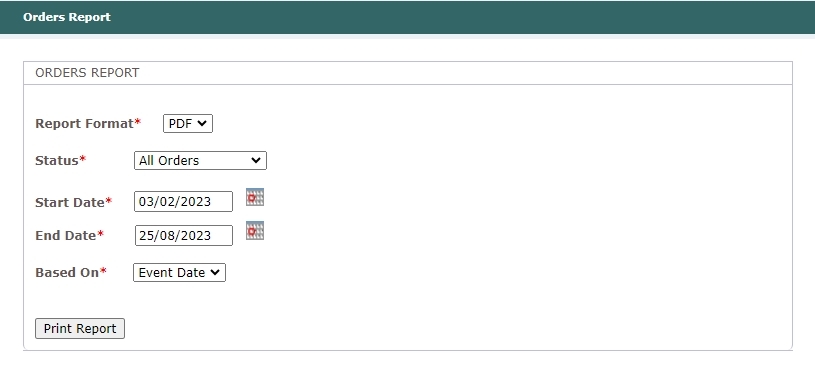
# Report Criteria
To customize the Orders report according to your requirements, use the following parameters:
Report Format- choose between PDF or CSV format for your report.Status- keep track of payment statuses for the orders and choose amongOverpaid Orders,Underpaid Orders,orAll Orders.Start Date- enter the starting date using the formatdd/mm/yyyyor use the magnifying glass icon.End Date- enter the ending date using the formatdd/mm/yyyyor use the magnifying glass icon.Based On- determine whether the report results will be based on theOrder Dateor theEvent Date.
# Report Contents
The following columns provide detailed information about orders in the Orders Report:
Invoice No- invoice number associated with the order.Order Date- date when the order was placed.Order Type- indicates if the order was placed by an admin (Manual) on the admin site or was it placed by the customer (Online).Contact Information- details of the booker associated with the order.Event- name or description of the event related to the order.Invoiced Amount- total amount indicated in the invoice for the order.Paid Amount- sum paid by the customer for the order.Balance- remaining outstanding amount to be paid by the customer after deducting the paid sum.